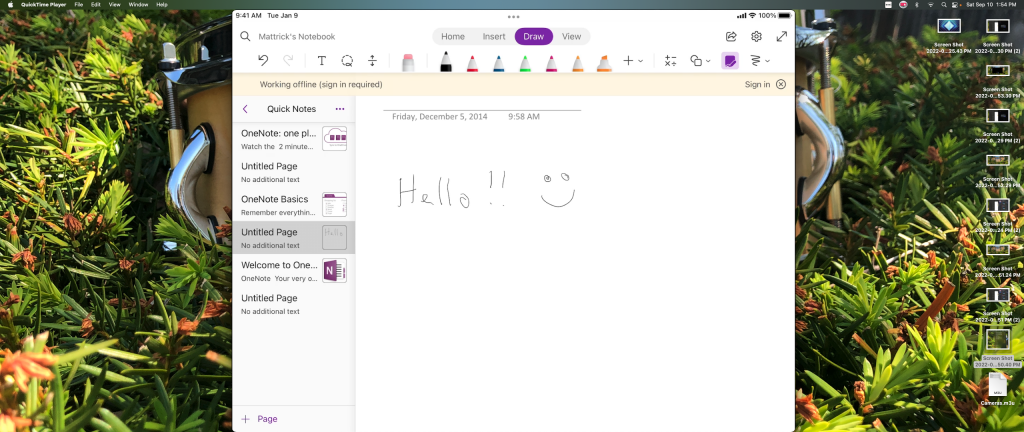This is a quick take blog post on my preferred white boarding method on Webex (Or other meeting platforms). It’s quite simple but has a nice benefit.
With the Work From Home (WFH) increase and the use of sharing your screen more and more white boarding ideas/sample diagrams was always difficult for me with a mouse. This quick post outlines on an Apple computer a quick way to whiteboard with a shared screen.
Disclaimer: I don’t own a windows computer so can’t confirm the functionality on that platform.
Requirements:
1) Apple Computer
2) Apple iPad
3) Apple Pencil (version that works with your iPad model)
4) Microsoft OneNote
5) Meeting Software
Benefits:
1) Hand draw diagrams and notes just as on a whiteboard
2) With the use of Onenote diagram/drawing/notes are saved for future reference
3) Onenote page can be shared across platforms and exported for e-mail/sharing purposes
4) Printable
Steps:
1)Connect iPad to Apple Computer via USB
2)Launch QuickTime Player
3)Select New Movie Recording File>New Movie Recording
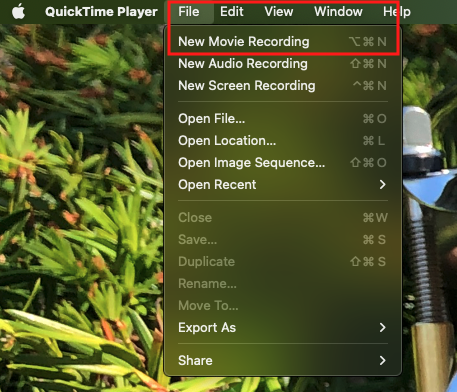
4)From the drop down arrow next to the record button select your iPad (based on name). In my case PacketPilotiPad
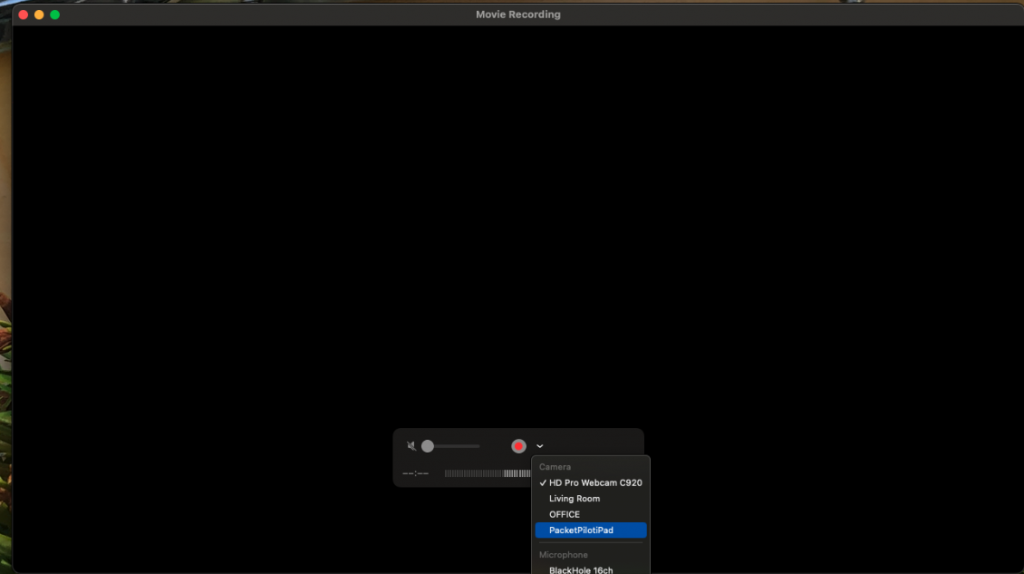
5)Launch OneNote on your iPad
6)You can now share your screen/application dependent upon your meeting software capabilities to share out your iPad screen.
7) Use the multiple Pen colors and your Apple Pencil to whiteboard as if you were in person
8) Enjoy the benefits of your whiteboard session being saved to OneNote and easily shareable and saved across platforms